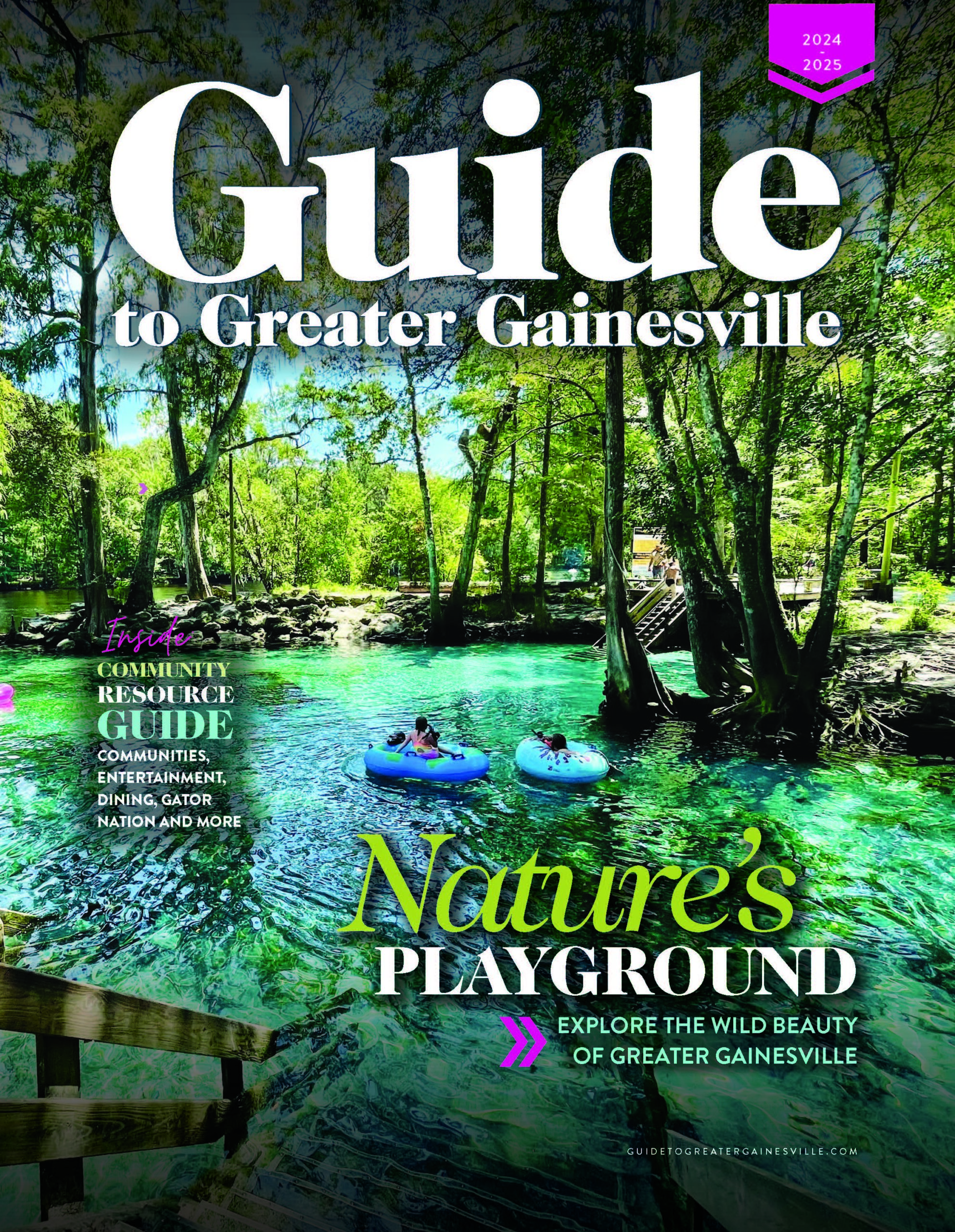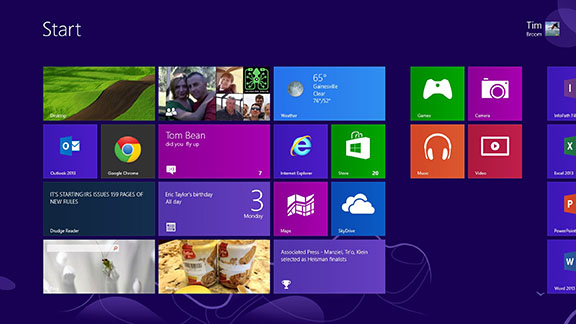
On Oct. 26th, Microsoft released the newest edition of its market-dominating operating system, Microsoft Windows. This version carries the deceptively simple name of Windows 8. It is deceptive because there are some major changes to the OS from its predecessor, Windows 7. This month we will take a look at what is new and what impact Windows 8 will have on your business. Let’s start with the new technical features and then we’ll cover the overall experience.
New Business Features
- Improved boot time – After extensive research, Microsoft determined that a large percentage of the data loaded into RAM when a computer boots up is identical from the previous boot. Windows 8 takes advantage of this by caching the boot data and reusing it for each subsequent boot up. The result is that Windows 8 boots up to the user desktop much faster than any previous version of Windows. It is not an instant-on like with an iPad, but it is pretty close. Our test laptop was able to boot to a fully functional desktop in under 20 seconds.
- Windows To Go – Most business users have two computers: one for work and one for personal use. What if you could combine the two? Windows To Go lets you maintain an entire copy of Windows 8 on a USB thumb drive or USB hard drive. Simply plug the USB drive into a computer and boot up. Viola! You instantly have your work computer. It doesn’t even have to be your computer. It could be a borrowed laptop, a desktop in a computer lab, or even a PC in a hotel business office. When you are done, you shut the computer down and take your USB drive with you. All of your documents, applications, passwords and history travel with you. Worried about losing the USB drive? Don’t be. The entire drive is encrypted with Microsoft BitLocker, which provides military grade encryption of your data.
- Multiscreen Support – Microsoft recognized that most businesses are equipping their employees with more than one monitor. This improves productivity by allowing employees to see multiple applications at the same time. For example, you might have your email open on one monitor while viewing your accounting software on another. Microsoft took the existing multi-monitor support from previous versions of Windows and enhanced it with some new features. For example, you can now extend your task bar to more than one monitor. In previous versions of Windows the task bar was stuck on one screen. Another new feature is that you can dedicate one screen to the Modern User Interface (née Metro UI) while launching applications onto your other monitors. Did I mention you could have up to four monitors natively, and even more with third-party drivers? Edge Snap is another feature that has been improved. In Windows 7, Edge Snap allowed you to easily resize your applications to fit one side of your monitor. It never reacted very well to multiple monitor configurations, but in Windows 8 that has been corrected.
- File Operations – Windows 8 also features a number of file system improvements. File copy operations have been optimized, especially when performing multiple copy operations simultaneously. Windows 8 combines the multiple operations so that it can better manage disk access. This eliminates the problem of having two copy operations fight each other for disk access. Microsoft also revamped the Windows Explorer file browser to feature the Ribbon Interface that was introduced with Microsoft Office 2007. That means all of your most commonly used tasks are easily accessible on screen. Another file level improvement is native USB 3.0 support. Windows 7 requires third-party drivers to make use of USB 3.0 devices, and the results were mixed. Windows 8 fixes that flaw by building Microsoft-crafted drivers right into the system. This ensures consistent, high speed file access on any USB 3.0 device.
- Security Improvements – Windows 8 also features the standard round of security improvements. First off, the built-in anti-malware software, Windows Defender, has been upgraded to also include anti-virus detection. That means you no longer have to purchase third-party anti-virus software unless you need features like centralized manageability. The built-in software is more than adequate for most small and medium-sized businesses, so that is one less piece of software to license each year. Another improvement is the UEFI/Secure Boot feature coming standard on machines shipping with Windows 8. Secure Boot ensures that only authorized operating system files are allowed to run during your systems boot-up process. This blocks many viruses and root kits from functioning, which significantly improves the security of your system.
Now that Don has the technical aspects covered, let me brief you on first impressions…
So what does all of this mean to you, the end user, when your office upgrades your desktop, or when you order a new computer and it arrives with Windows 8? Expect to be a little lost and surprised. There is some familiarity, but things are very different. After a few hours things start to make sense; after a week it gets even better; and in a month you will never notice the changes, until you go back to a Windows 7 machine and say to yourself, “This old thing, it doesn’t even have (insert new feature here.)”
When you first experience the boot up, you will definitely notice the speed improvement—like many new PCs, they always seem faster, but with Win 8 there are definite speed improvements. But, where is the start button? If you move your cursor to the lower left (where the Windows button used to be in Windows 7), then move to the lowest, farthest pixel, a window will pop up, and with a click you are at the new and improved start button—formally known as “metro interface,” now just called “start screen.” From here, you have all the familiar places for icons and settings, while the design is tuned for touch screens it works fine when using a mouse. Move your cursor to the top left, and your previously opened windows will show up for quick access, similar to the Alt-Tab function (which is still included). Move the mouse to the upper right, and an overlay window will move in from the left of the screen, which brings functions as: shutdown, brightness, multiple monitor adjustments, etc. The best tip I can share with you if you are lost is press the windows key (usually between Alt & Tab if you have never used it before), and just begin typing (don’t look for search box to type in, just start typing) whatever it is that you are looking for, Applications or Control settings, documents etc. This is very fast and easy search for anything and is the one thing to remember when you find yourself in front of a Windows 8 machine for the first time, it makes it so easy.
After some time, any user familiar with Windows 7 will “get it” and things will be familiar again. The tech guy who must troubleshoot network PCs may find that it takes a little longer to locate the places they need to access in order to fix an issue or adjust a setting, but this again will become familiar quickly. A Microsoft technician trained in the new Server 2012 will already be familiar with troubleshooting the new operating system, as they are similarly designed in their usability.
Microsoft has had some pricing pressure applied from Apple with its operating systems at $29, so they have lowered the pricing to about $79, depending on which version you purchase. When buying a new PC, I would say get the Windows 8 without question; you will love all of the features and speed. My assessment of the corporate marketplace is that they will most likely delay the implementation out of fear of reducing productivity in their workplace; I.T. guys don’t want hundreds of calls asking where the “start” button went…
Windows 8 is a worthy upgrade when you purchase your next PC. If you are an early adopter and have a relatively new computer, then it is inexpensive to upgrade now and could extend the life of your desktop by a year or two, because of the performance enhancements. Otherwise, stick with Windows 7; it is a solid OS. Also, because Microsoft Office is the most used office product, the upgrades to Office 2013 are just as improved. If you are not already aware of the Office 365 product – where you pay a reduced monthly subscription price (about $5 per user) for the office suite, as opposed to $400+ purchase price – the monthly service keeps you up-to-date with the latest version and makes for easy budgeting and planning. In a recent conversation I had with Mike Remer at Computer Care LLC, I discovered that many of his clients are converting over to this program for the features and benefits.